Table of Contents
Adding a credit or debit card information not solely saves you the trouble of looking for your payment details on every time you shop, it also guards your data as you don’t need to type in your financial information on different websites you check out on. The best part is that PayPal to pay is free of charge. You don’t need to pay any fees to enjoy faster and safer checkouts. On this blog, I will guide you on how to link your visa card to PayPal.
Related Article: Linking Credit or Debit Cards to Your PayPal Account Read more >>
What debit or credit cards can be linked with PayPal?
You can use your Visa, MasterCard, and American Express cards to make PayPal payments. With regard to linking your cards, it’s either to use it for payments or to withdraw funds. Most types of debit or credit cards are accepted for payments, however, with withdrawing funds, it’s only available for some visa debit cards. You may be able to link your Visa card to PayPal all the time but that doesn’t mean it is available for withdrawing funds.
Paypal accepts prepaid visa cards before, but as of December 2019, they are aware of an ongoing issue with prepaid visa card that’s no longer showing on the transfer money window. That being said, the prepaid visa isn’t available for withdrawing funds from PayPal.
What is a Prepaid Visa Card?
It is a type of card that is easy to use and reloadable. Visa prepaid cards go everywhere you do. No credit check or bank account needed. With Visa prepaid cards, you can use it to withdraw cash, pay bills or make purchases anywhere Visa Debit cards are accepted, spend only what you’ve already deposited into your account and reload anytime.
Source: Visa prepaid cards Read More>>
Linking your credit or debit card
If you have missed linking your Visa card to PayPal during sign up, don’t worry because these steps are best to follow.
Step 1: Go to Wallet tab

Once you have logged in to your account, go to the Wallet tab on the upper part of the page. To start, click on Link a credit card.
Step 2: Verify your credit or debit card details

I know you’re thinking that this may not work because it says link a credit card at the beginning. Don’t worry, they do it for generic purposes. You can always use this step to link any of your cards for payments.
Type in the Card Number on the first box. Once you typed in the card number, it will automatically choose the card type but you can always change it if it’s not accurate.
You’ll then be redirected to your bank’s website to authenticate your card. Once you enter the OTP or one-time passcode, your bank will send it to confirm your card, and you’re done!
Removing a Credit or Debit card

In case you wanted to remove a credit or debit card, just go to the same page under the Wallet tab and select the card you want to remove. It will then populate the details of the card and scroll to the button and click on Remove.
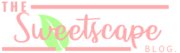



PayPal contact, on the other hand, provides you with an option where you
can talk one-on-one with the customer care service and make
This is a well-written piece that effectively engages the reader with its clear and concise language. The author provides insightful perspectives and thought-provoking ideas that leave a lasting impression. I appreciate the effort put into this piece and I look forward to reading more from this author in the future.